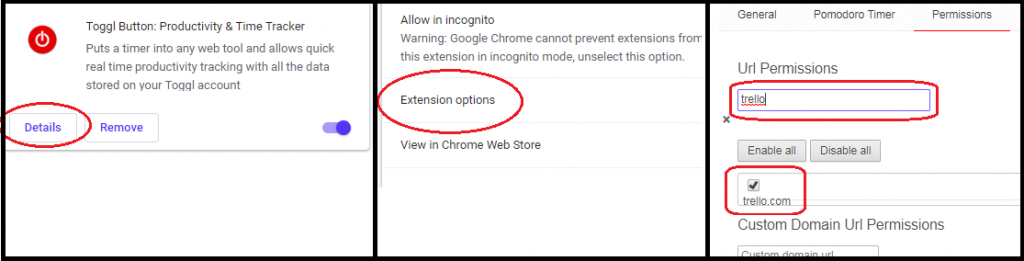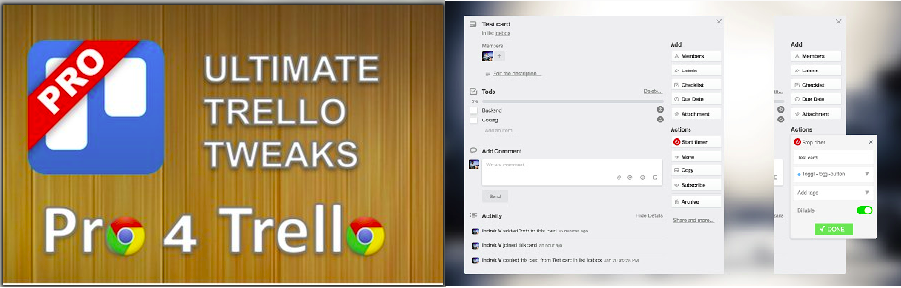Small Trello Inconveniences
Sitting down to work on my next Trello ticket I realized my Toggl account was still on my previous task. I had to stop what I was doing and switch to Toggl counter to stop and create a new counter for my current task. Having finished the test I wanted to make a list of a few fixes that had to be tested elsewhere – since there is no easy way to refer to Trello cards other than their url address I made a list of links for reference.
Trello PRO and Toggl Button
The above scenario can be quite tedious, especially if you have to go through it several times a day. Luckily, there are a couple of easy to install Chrome extensions that automate almost the entire procedure for you. After a quick install and setup yo will have unique and easy to reference ID’s on each Trello card, as well as a Toggl button on each card to directly control time-tracking for your project at the resolution of a specific Trello card.
Trello PRO Setup
First let’s install “Trello Pro” which is the Chrome extension that provides, among many other features, unique ID’s for your tickets. Download the extension (Pro for Trello, FREE Trello tweaks, by Miloš Đekić). Open Chrome extensions, click “Details” and then click on “Extension Options”. Check the option to “Display Card Numbers”.
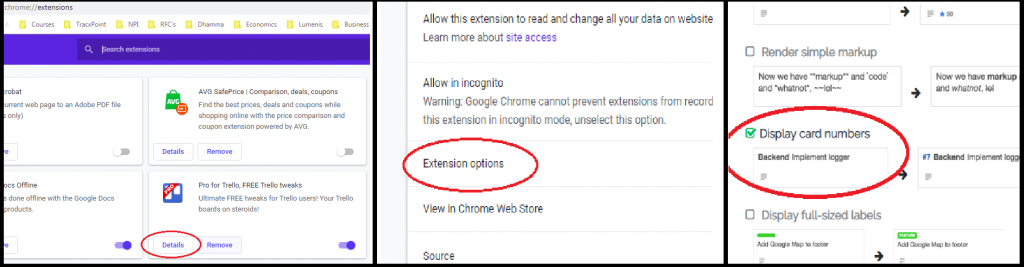
Toggl Button Setup
Now you can install “Toggl Button” for seamless time-tracking directly from Trello cards. Download the extension (Toggl Button: Productivity & Time Tracker, by Toggl). Open Chrome extensions, click “Details” and then click on “Extension Options”. Write ‘trello’ under Url permissions and check the trello.com option.