- How to run ubuntu server on virtual box (Windows, Mac, Ubuntu)
- How to add local network with Ubuntu Virtual Box Instance.
- How to share directory with Ubuntu Virtual Box Instance.
Step 1 – Install Virtual box
Step 2 – Configure local network
add network
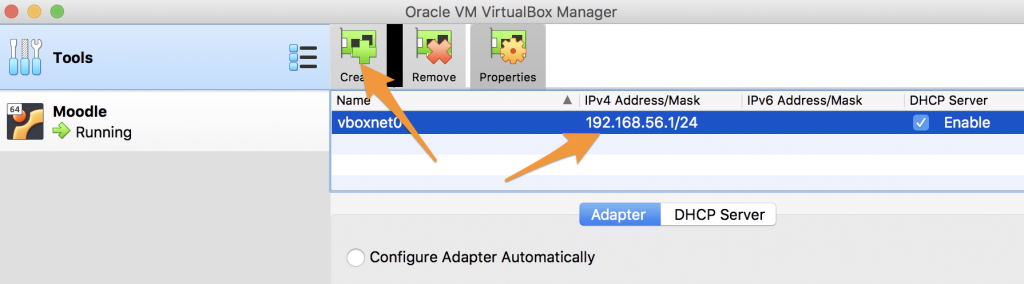
create new instance and configure networks adapters
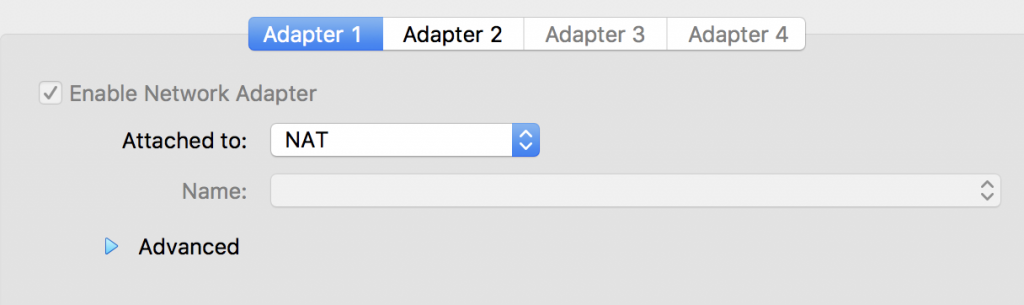
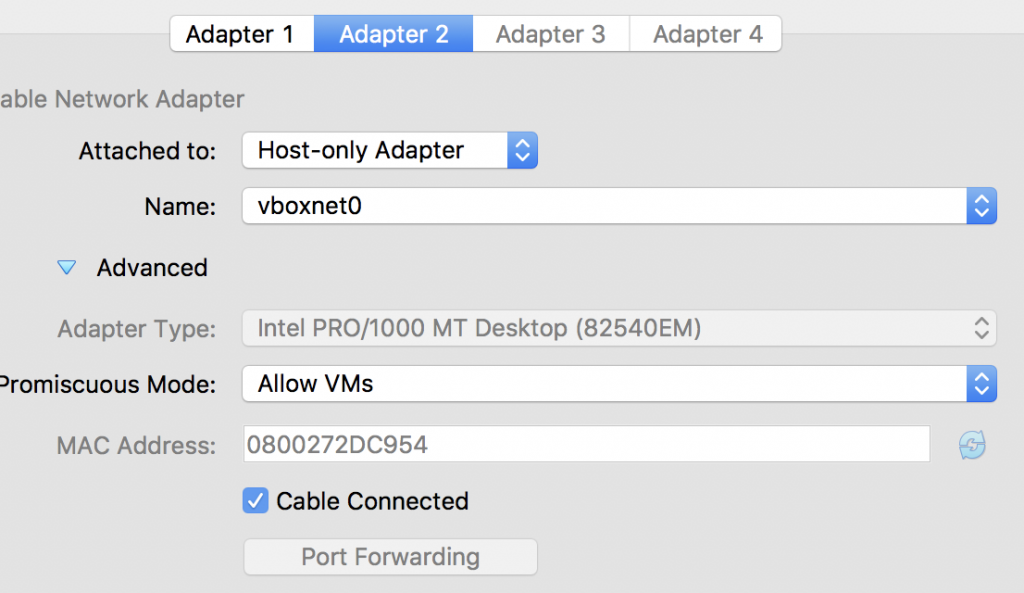
Step 3 – Configure shared directory
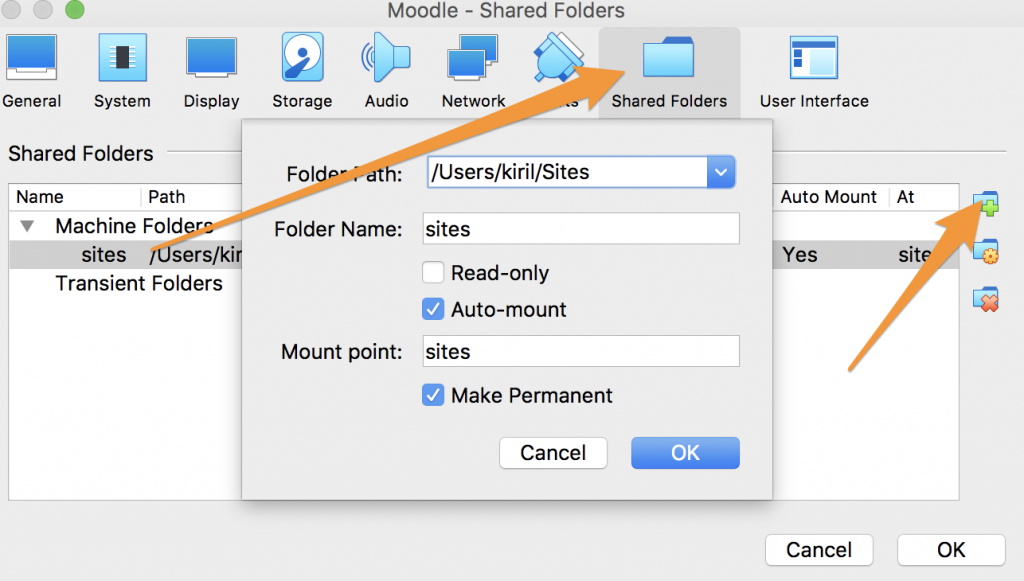
connect to your new ubuntu instance and add your user to Virtual Box groups:
sudo apt install virtualbox-guest-x11
adduser {youreuser} vboxsf
reboot ubuntu instance after validate shared directory in /media

Help links: https://www.jimmybonney.com/articles/configure_virtualbox_shared_folder_apache_virtual_host/